Connect to an OpenVPN server from your terminal
OpenVPN is a free VPN protocol that you may use for work or home (PiVPN). The GUI is okay but I don't like to have any space taken on the Menu bar or the dock for a simple tool like OpenVPN. Because of that, I looked into running it from the command line. Install OpenVPN:
brew install openvpnThis installs the OpenVPN binary but for some reason is not add to your PATH. Add the following to your .zshrc or .bashrc (source) :
export PATH=$(brew --prefix openvpn)/sbin:$PATHMake sure you close your terminal or source your .zshrc. Verify OpenVPN is now in your path:
openvpn --versionAt this point, add an alias to your .zshrc to connect to the VPN - there are better and more sophisticated approaches to this but not the topic of this writeup.
Prompt for username and password:
alias vpn="sudo openvpn --config /Users/nomaan/Documents/config.ovpn --daemon work-vpn"This will start the VPN process as a daemon so you can close the terminal at this point.
Skip username and password
If you want to skip the username and password, (not recommended), you can use --auth-user-pass flag. Create a txt file with your username on the first line and your password on the second line.
alias vpn="sudo openvpn --config /Users/nomaan/Documents/config.ovpn --auth-user-pass /Users/nomaan/Documents/auth.txt --daemon work-vpn"Stop OpenVPN
So far, we know how to start an openvpn connection, what if you need to stop it? You need to use --writepid flag to write the process id to a text file. Update your alias to include this flag:
alias vpn="sudo openvpn --config /Users/nomaan/Documents/config.ovpn --auth-user-pass /Users/nomaan/Documents/auth.txt --daemon work-vpn --writepid /Users/nomaan/Documents/openvpn-pid.txt"If you run this alias now, openvpn-pid will be created with the process id. Add a new alias now to read the file and kill the process.
alias nvpn="sudo kill -9 $(less openvpn-pid.txt)"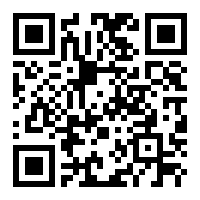 Nomaan Ahgharian
Nomaan Ahgharian